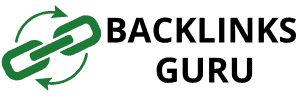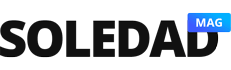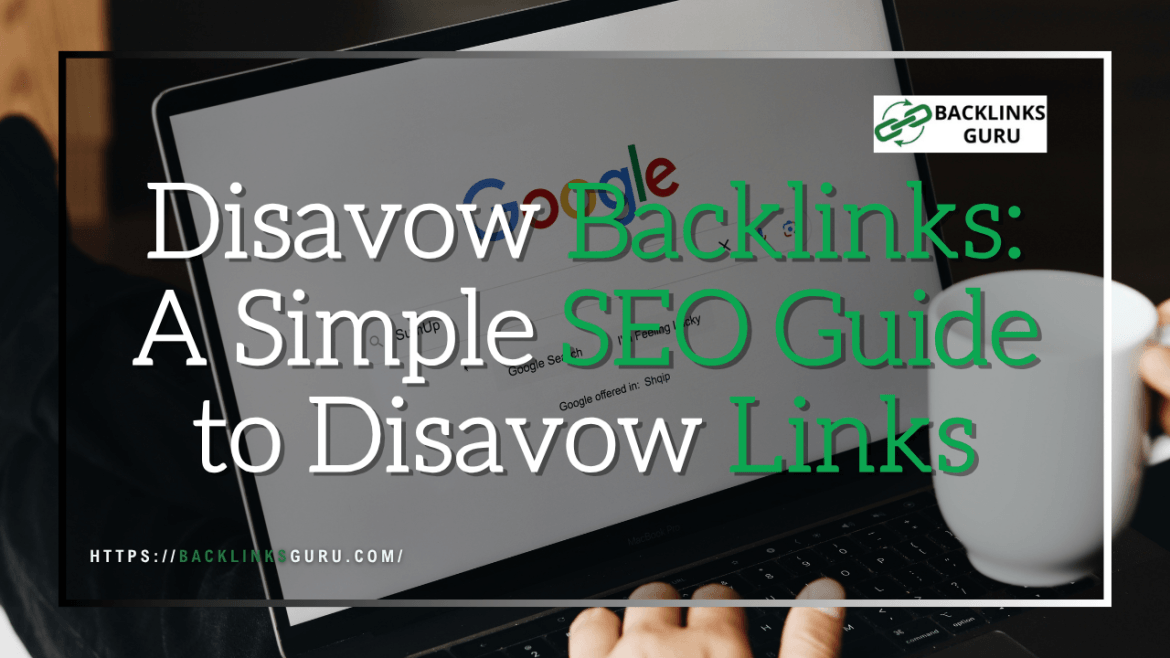🚫 Clean Up Your SEO! Learn How to Disavow Toxic Backlinks and Protect Your Site’s Rankings on Google 🧩
In the realm of SEO, maintaining a clean backlink profile is crucial for achieving and sustaining high search engine rankings. When faced with the challenge of toxic backlinks pointing to your site, the process of disavowing them becomes essential. This guide provides a clear understanding of how to effectively use the disavow tool in Google Search Console to protect your site from the negative impact of bad links and unnatural links.
Understanding Disavow Backlinks
What are Disavow Backlinks?
Disavow backlinks are a mechanism provided by Google that allows website owners to inform the search engine that they do not want certain backlinks to their site to be considered when assessing its ranking. Essentially, it’s a way to distance yourself from spammy links or low-quality links that could harm your SEO performance. The process involves creating a disavow file, a simple text file listing the domains or specific URLs you want to disavow.
Importance of Disavowing Toxic Links
Disavowing toxic links is paramount for maintaining the integrity of your SEO and search results. Toxic backlinks, often originating from spammy or low-quality websites, can negatively impact your search engine rankings. Google’s algorithm is designed to identify and penalize websites with unnatural links pointing to them, which can lead to a drop in visibility. By using Google’s disavow links tool, you proactively protect your website from the adverse effects of bad backlinks and ensure a healthier backlink profile, ultimately contributing to improved search engine rankings.
When You Need to Disavow Backlinks
Knowing when you need to disavow backlinks is crucial for effective SEO management. A primary indicator is receiving a manual action against your site in Google Search Console due to unnatural links. Additionally, if you identify a significant number of spammy or bad backlinks pointing to your site, even without a manual action, you should consider using the disavow tool. This is especially important if you suspect a negative SEO attack or have previously engaged in paid links or other link schemes that violate Google’s guidelines. The goal is to disavow links you want to ensure do not negatively impact your website’s ranking.
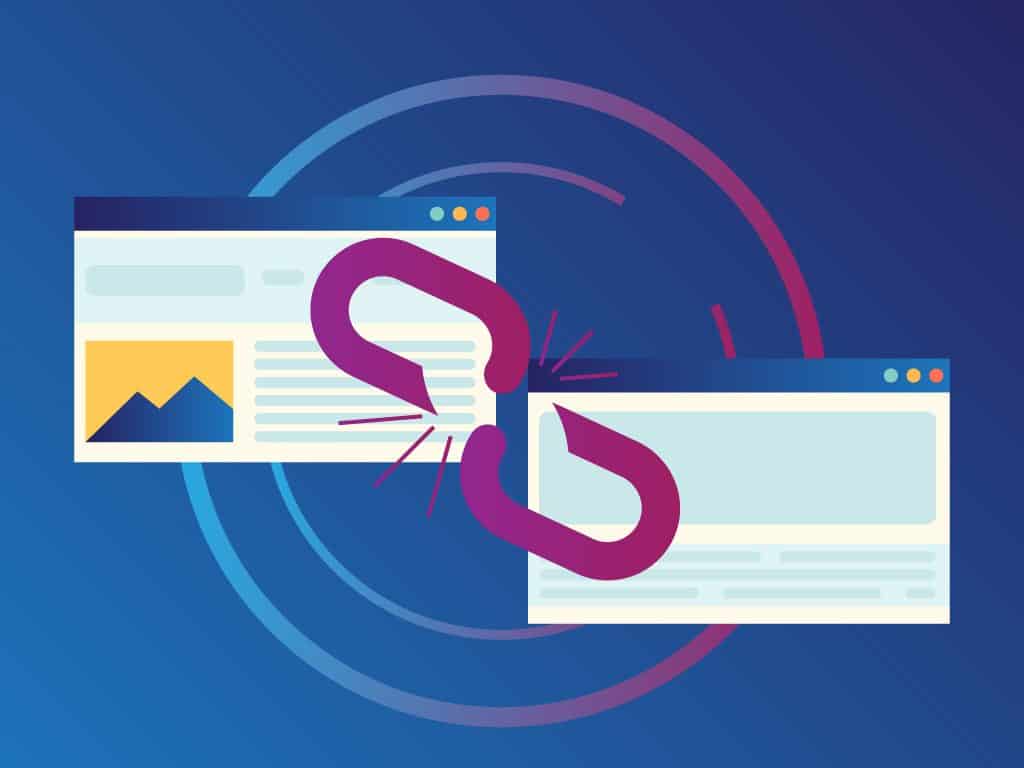
Using Google Search Console for Disavow Links
Accessing Links to Your Site
To begin the process of using the disavow tool, you’ll first need to access the relevant data in your Google Search Console account. Navigate to the specific property for which you want to disavow links. Within the dashboard, locate the “Links” report. This report provides a comprehensive overview of the links pointing to your site, including both internal and external backlinks. It is in this section that you’ll be able to download a list of the backlinks that Google is aware of, forming the foundation for identifying potentially harmful links.
Identifying Spammy Backlinks
Recognizing spammy or broken backlinks is crucial for maintaining a healthy backlink profile and protecting your site from search engine penalties. These low-quality or manipulative links can harm your SEO rather than help it.
1. Irrelevant Websites
If the linking site has no topical relevance to your industry or content, the backlink may be considered spammy. For example, a gardening blog linking to a tech software page without context can raise red flags with search engines.
2. Low-Quality Domains
Backlinks from websites with little content, poor design, excessive ads, or extremely low domain authority are often considered spammy. These sites are usually part of link farms or networks created solely for SEO manipulation.
3. Exact Match Anchor Text Overuse
While using keywords in anchor text can be helpful, an unnatural overuse—especially with exact match anchors—can indicate spammy practices. A healthy backlink profile includes a mix of branded, generic, and partial match anchors.
4. Foreign Language or Nonsensical Sites
If your site receives backlinks from sites written in languages unrelated to your audience, or from gibberish content, it’s a red flag. These are often automated sites used in black-hat SEO strategies.
5. Private Blog Networks (PBNs)
Links from private blog networks—groups of websites created solely to link to each other and manipulate rankings—are a major spam signal. While they may look legitimate, they’re easily flagged by Google if patterns are detected.
6. Comment Spam and Forum Profiles
Backlinks placed in the comment sections of unrelated blogs, forums, or guestbooks, often with generic or keyword-stuffed text, are considered low quality. These links are typically nofollow and can make your backlink profile look unnatural if done excessively.
7. Penalized or Deindexed Domains
Backlinks from websites that have been penalized or deindexed by Google should be disavowed. These domains are already flagged for violating search engine guidelines and associating with them can hurt your site.
Creating a Disavow File
Once you’ve identified the links you want to disavow, you’ll need to create a disavow file. This is a simple text file (.txt) that lists the domains or specific URLs you want Google to disregard when evaluating your site. The disavow file must adhere to Google’s specific formatting guidelines. When creating this file, remember these points:
- You can disavow an entire domain by including “domain:example.com”.
- You can disavow a specific URL by listing the full URL.
- Add one URL or domain per line.
You can include comments in the file by starting a line with a “#” symbol. Once the disavow file is prepared, you can submit the disavow file to Google using the disavow links tool.
How to Disavow Backlinks
Using the Disavow Tool
The Google Disavow Tool is a feature within Google Search Console that allows website owners to tell Google to ignore certain inbound links when assessing their site. It’s useful when you’ve identified spammy, low-quality, or unnatural backlinks that could harm your site’s rankings or domain authority.
⚠️ Warning: Use this tool with caution. Disavowing legitimate links can negatively impact your SEO. Always audit carefully before submitting.
📌 When to Use the Disavow Tool
Only use the Disavow Tool if:
- You’ve received a manual action for unnatural links.
- You notice a surge in toxic backlinks from irrelevant or low-trust websites.
- A negative SEO attack has resulted in a lot of spammy backlinks pointing to your site.
- You’re cleaning up your backlink profile after poor SEO practices (e.g., paid link schemes or link exchanges).
✅ Checklist Before Disavowing Backlinks
🔍 Perform a backlink audit using backlinking tools like Ahrefs, Semrush, or Google Search Console.
🧹 Identify bad links from spammy, unrelated, or penalized domains.
🤝 Try reaching out to site owners to remove the bad links first.
📄 Create a disavow file in
.txtformat listing unwanted links.💾 Back up your current backlink data before making changes.
📝 Use correct formatting in your disavow file.
🚀 Upload the file to Google’s Disavow Tool via Google Search Console.
⏳ Monitor changes—Google may take a few weeks to process.
🧾 Step-by-Step Guide to Disavowing Links
Step 1: Audit Your Backlink Profile
Use a backlink checker tool to export a list of all domains linking to your website. Look for:
- Irrelevant niche links
- Links from penalized domains
- Over-optimized anchor text
- Link farms or directories with no relevance
Step 2: Create a Disavow File
Format your .txt file correctly:
Use domain: to disavow entire domains. You can also disavow specific URLs if needed.
Step 3: Submit to Google
- Log in to Google Search Console
- Choose your property
- Upload your disavow file
- Confirm and submit
Step 4: Monitor & Re-Evaluate
Check back after a few weeks to monitor any ranking improvements. You can update or replace your disavow file if new bad links appear.
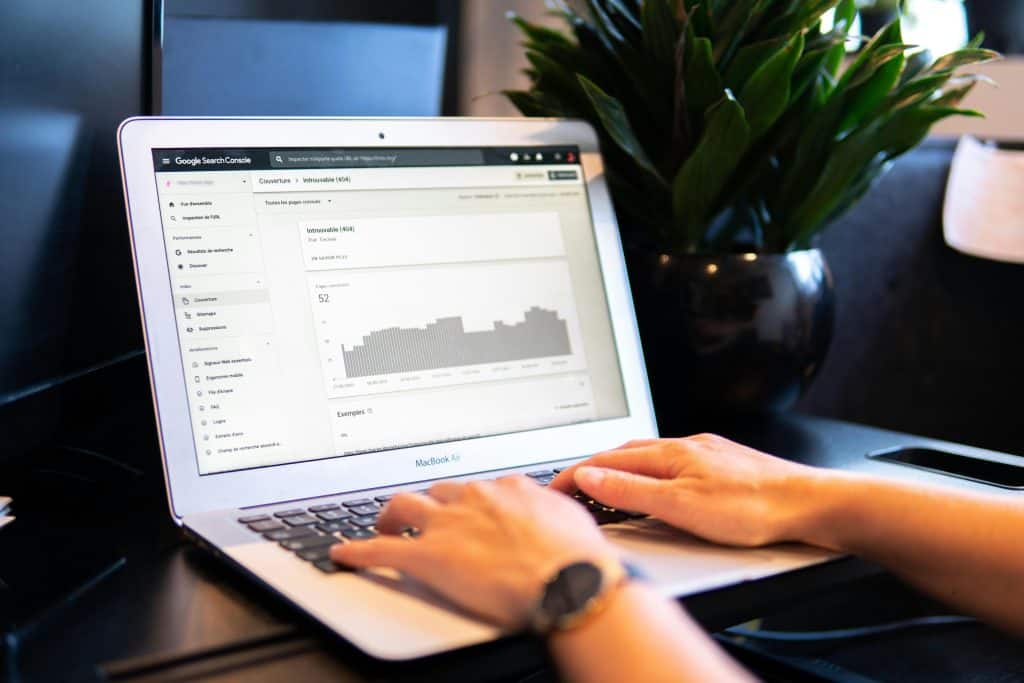
📌 Final Tip
Don’t disavow links too aggressively. It’s better to disavow only the clearly harmful ones and always double-check before submission.
Submitting Your Disavow File
After you create a disavow file, you are ready to submit the disavow file to Google. Double-check that the .txt file adheres to the specified format – one URL or “domain:” per line – as incorrect formatting may cause errors. Then, upload the disavow file through the disavow links tool in Google Search Console. Google will then process your request, which can take some time. Keep in mind that Google may still choose to consider these backlinks, but submitting a disavow file sends a clear signal about which backlinks you consider problematic.
Tracking the Impact of Disavowed Links
After submitting a disavow file, it’s important to monitor your website’s search performance to assess the impact of the disavow action. Keep an eye on your search engine rankings, organic traffic, and any manual action notifications in Google Search Console. It may take several weeks or months to see noticeable changes, as Google gradually reprocesses the links pointing to your site. If you observe improvements, such as increased rankings or reduced penalties, it suggests that the disavow backlinks process was effective in mitigating the negative effects of toxic backlinks.
Best Practices for Disavowing Links
Identifying Toxic Backlinks
Before you disavow backlinks, meticulously identify toxic backlinks that are genuinely harmful to your SEO. Focus on links that exhibit characteristics like:
- Originating from low-quality, spammy sites or websites with irrelevant content.
- Being paid links or those involved in link schemes.
Look for patterns, such as excessive use of keyword-rich anchor text or links from sites with poor domain authority. Avoid disavowing links from reputable sources, even if they are no-follow, as disavowing links isn’t something you should do lightly. Only disavow links you want to ensure do not negatively impact your site.
Common Mistakes to Avoid
When you disavow backlinks, avoid common mistakes that could hinder your SEO efforts. One frequent error is disavowing high-quality backlinks, assuming all no-follow links are bad. Another mistake is disavowing links without attempting to remove the links first. Also, avoid being too broad in your disavow list, as disavowing entire domains unnecessarily can harm your backlink profile. Ensure the text file format is correct, and regularly review your disavow list to avoid unintended consequences. Finally, don’t disavow links you want to ensure are helping your rankings; focus only on bad links.
Regularly Reviewing Your Backlink Profile
Maintaining a strong backlink profile requires consistent monitoring and analysis. Search engines continually update their algorithms, and backlinks that were once beneficial can become harmful over time—especially if they originate from spammy or irrelevant sources.
Regular backlink audits help you stay on top of your SEO game by identifying low-quality or toxic links early. This allows you to take corrective actions such as disavowing harmful links, reaching out for link removals, or reinforcing high-quality ones with fresh content. Using tools like Google Search Console, Ahrefs, SEMrush, or Moz can provide detailed insights into your backlink sources, anchor text distribution, domain authority, and more.
A well-maintained backlink profile not only improves your site’s credibility and trustworthiness in the eyes of search engines but also supports long-term SEO performance. Make backlink reviews a regular part of your digital marketing routine to keep your site ranking strong and secure.
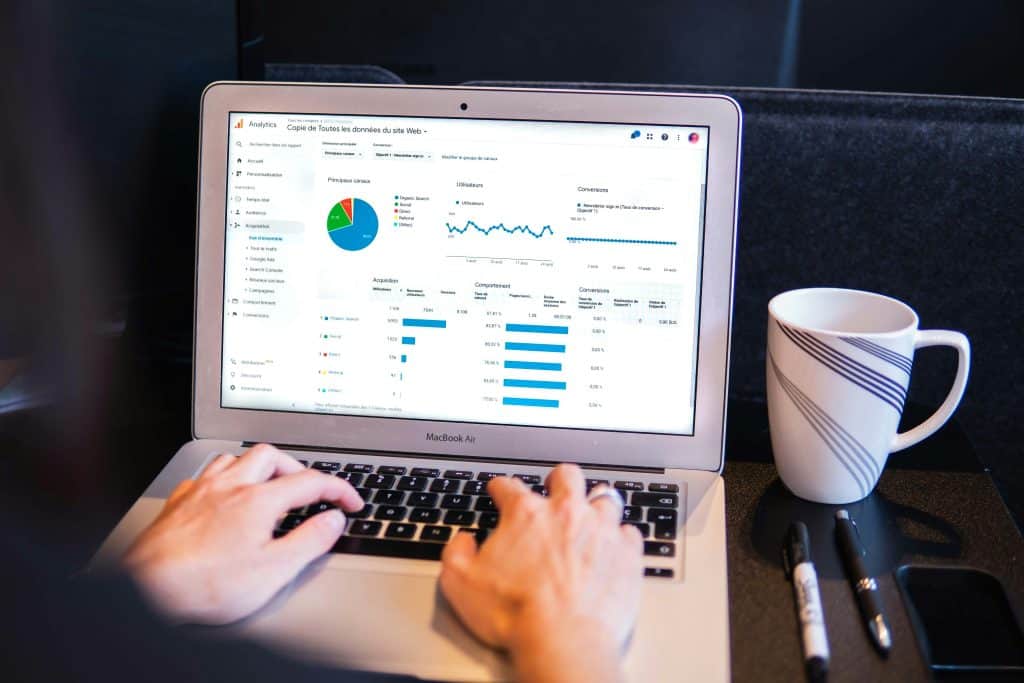
Frequently Asked Questions
What is the reason to disavow backlinks?
Disavowing backlinks is a method used to inform Google that you do not want certain links to be considered when assessing your site’s ranking. This is particularly important if you have identified bad links to your site that could harm your search rankings. By disavowing these links, you aim to prevent any negative impact from spammy backlinks that could potentially lead to a manual action from Google.
How do I create a disavow backlinks file?
To create a disavow backlinks file, you need to compile a list of links that you want to disavow into a text file (.txt). Each URL that you want to disavow should be placed on a separate line, ensuring that the format is correct for Google to process. Once you have your disavow backlinks file ready, you can upload it using the Google Search Console.
How do I use the disavow tool in Google Search Console?
Using the disavow tool in Google Search Console involves accessing the disavow links section, where you can click the upload disavow list button. You will then select the disavow file you created and submit it to Google. This action informs Google to ignore the specified links when evaluating your site’s authority and ranking.
What links should I consider disavowing?
You should consider disavowing links that are deemed toxic backlinks, such as those from low-quality or spammy websites. If you think you’re about to get penalized due to these problematic links, it’s crucial to disavow them to maintain a healthy backlink profile. A good practice is to regularly review your backlinks and identify any that could potentially harm your search engine results pages (SERPs).
How long does it take for Google to start ignoring disavowed backlinks?
After you upload the disavow backlinks file, it may take weeks for Google to start ignoring the links you’ve disavowed. The process is not instantaneous, and it’s essential to monitor your search rankings during this time to see if there are any improvements. Once Google processes your disavow request, the specified backlinks will no longer affect your site’s SEO performance.
What should I do if I regret using certain backlinks?
If you regret using certain backlinks that are causing issues, you can decide to disavow them. By creating a disavow backlinks file that includes these links and submitting it to Google, you can mitigate any negative effects. This is especially important for links that you believe may lead to a manual action from Google against your site.
Can I disavow backlinks using Google Search?
While you cannot directly disavow backlinks using a simple Google search, you can utilize the Google Search Console to manage your backlinks. The disavow tool is specifically designed for this purpose. After identifying the spammy links that you want to disavow, you can follow the steps to create and upload your disavow file through the console.
How can I check for bad links to my site?
You can check for bad links to your site by using various SEO tools that analyze your backlink profile. These tools can provide you with a list of links, allowing you to identify any spammy backlinks that could be detrimental. Once you have this list, you can determine which links to disavow to protect your search rankings.
What happens if I remove links from my site?
If you try to remove links from your site, it’s important to note that this action alone may not be sufficient to negate their effects. If the links are still found on other websites, they could continue to impact your SEO. Instead, consider using the disavow tool to ensure Google ignores these backlinks, especially if they are negatively impacting your search visibility.